So you are ready to list an item on Ebay. I am going to talk you through a listing for a Lego toy. Depending on what you are listing some item specifics could be different. Don't worry, it is actually really pretty simple! Here are some easy step by step directions
Page 1
1.The first screen asks for the category. If you did your research then you should already have an idea of which category to use . You can use the Browse Category button or enter keywords.
Page 2 has a lot of details.
1. Title: This is important. Remember to use your Keywords and try to use all the space allowed.
2. Subtitle: The cost is .50 extra. I only use this great items that I really want noticed.
3. Next is Item Specifics: (these can be different for different categories)
Condition: make a choice
Age: if your item has an age range
Type: usually there are some choices or you can enter or your own
4. Pictures: the first photo is free. Extra photos cost .15 or you can buy a package. I usually include several photos.
5. Description: describe your item here. If you were the buyer, what things would you want to know about the item?
6. Listing Designer: here you can choose a background for your listing. It costs .10 for designer listing. I really think that this makes listings look better. I always buy this for .10 .
7. Auction vs Fixed Price: here you make a choice between Auction and Fixed Price. Remember that the first 5 auctions each 30 days are free.
8. Choose your starting price and if you want a Buy It Now price or for Fixed Price just list your price.
9. Choose the duration that you want your item listed for.
10. Now you can choose when you want the auction/fixed price to start. If you start immediately then there is no charge. I prefer my items to end at night so I pay the extra .10 to choose the day and time for the item to be listed.
11. Electronic Payment: you need to have a Paypal account. Ebay made this rule change about 1 year ago.
12. Shipping details: use the Shipping Wizard link to help you choose your shipping option. You need to also decide if you are going to ship internationally.
13. Return Policy: you must specify your return policy.
Page 3: Review your listing
This last page offers upgrades to you listings. More importantly it shows how your listing will appear and the total cost of listing the item.
When everything looks good then hit List your Item. Congratulations, you have listed your item on Ebay.
skip to main |
skip to sidebar




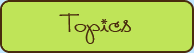
Saving money can be fun! Learn to use coupons, save money, and have fun.




-
▼
2009
(753)
-
▼
October
(108)
- Saturday Mail Bag 10/31
- Happy Halloween!!
- Follow PrettyCity on Twitter & Receive a Treat
- Free Heavenly Sis Bath Gift Set to Facebook Fans
- Kum & Go Coupons ~ Free Cherry Coke & Gas Discount
- Friday Giveaways Blog Hop 10/30
- Winner of $10 iTunes Gif t Card
- Free $10 Filene's Basement Gift Card to 1st 100 on...
- Free Lost Highway Music Downloads on Amazon
- MyClyns Germ Protection Review & Giveaway
- Book Review ~ Morning Sunshine by Robin Meade
- Free YOYO Lip Gloss Mini for Twitter Followers
- Free $10 Macy's Gift Card to First 100 People 10/31
- Free Victoria's Secret Lip Gloss with Free Bra Fit...
- Free Wedding Music Downloads at Amazon
- In To Win Wednesday Giveaway Round-up 10/28
- Tuesday Blog Hop: Family Fun
- Guys Are Waffles, Girls Are Spaghetti Book Review
- "Honest Scrap" Blog Award
- $1 Meals at Boston Market Restaurants
- Monday New Week Reminders 10/26
- Meal Planning Monday October 26th
- Wow! Best Blog Award
- Free Food ~ KFC and Taco Bell
- Saturday Mail Bag 10/24
- Yoplait Fiber One Yogurt Giveaway ~ 50 Winners !!
- Aerie Private Shopping Night Oct. 25th ~ Goodies!
- New Target Coupons = Ocean Spray, Bread Deals
- Baby Einstein DVD's Refund or Exchange
- Free Music Download from Trans-Siberian Orchestra
- Friday Giveaways Blog Hop 10/23
- What to do with a teenager on Halloween?
- FREE Yoplait Fiber One to First 50 Readers Tommorrow
- Winner: Business Cards from UPrinting
- Free Cookie & Hot Chocolate at Barnes & Noble 10/24
- FREE Holiday Music Downloads from Glade
- It's Ebay Time !! Listing Your Item on Ebay
- Free Movie Sceening for Gentlemen Broncos
- Free Mattel Toy at Sears for Kids in Costume 10/31
- I Am Going to the I_Blog Conference
- Free Glo minerals eyeshadow for Facebook Fans
- In To Win Wednesday Giveaway Round-up 10/21
- It's Ebay Time! Auction vs Fixed Price
- Tuesday Blog Hop: Fantabulous Foto Free For All
- Tuesday Hopping Around the Blogosphere
- Free Music Downloads From Country Weekly
- Free Edible Arrangements Dipped Fruit Sampler Box
- It's Ebay Time! What to sell ~ Part 2
- Monday New Week Reminders 10/19
- Jack in the Box Free Sandwich w/drink purchase 10/20
- Meal Planning Monday October 19th
- Menards Deals 10/28 - 10/24
- It's Ebay Time! What to sell ~ Part 1
- Free Sample of Seventh Generation Liquid Laundry Soap
- Disney Movie Rewards 100 Points Scavenger Hunt
- Winner : $10 Build A Bear Gift Card
- It's Ebay Time !! Get Started Now
- Saturday Mail Bag 10/17
- Free Subscription to Kiwi Magazine
- $10 off Honey Baked Ham Coupon
- No Chick-Fil-a Calendar Today
- Friday Giveaways Blog Hop 10/16
- Free Halloween Activities at Bass Pro Shops
- Free Travel Size With Any Bath & Body Works Purchase
- Open Now ~ Free Beauty Sample on Total Beauty
- Free Mary Kay Lip Gloss Giveaway Starts Oct 20th
- Free Movie Screening for Amelia
- HOT! 4 Hours Only! Little Tikes Dollhouse $39.99 ~...
- 2010 Chick-Fil-a Calendar Available for Free on 10/17
- FREE Coffee/Tea/Hot Chocolate at 7-Eleven until 1...
- Chevy's Restaurant Buy One Entree Get One For $3.99
- Freebie Alert~ Free Beauty Samples 10/15 at 12 PM
- Free Country Music Downloads From People Magazine
- Free Pre Screening of Vampires Assistant Movie
- Wordless Wednesday ~ Halloween Past
- Giveaway ~ $10 iTunes Gift Card
- In To Win Wednesday Giveaway Round-up 10/14
- Winner of $10 Krispy Kreme Gift Card
- Free Sample of Little Duck Organics Snacks
- Blockbuster Express Codes For Free DVD Rentals
- Tuesday Blog Hop: Anything that feels good
- Giveaway ~ 250 Business Cards From UPrinting
- Last Day to Enter $10 Build A Bear Gift Card Giveaway
- Meal Planning Monday October 12th
- Back From Surgery & Hospital Tales
- Free $5 Cold Stone gift card WYB Select Products
- Michaels Free In Store Halloween Event
- Off to Surgery Today
- Saturday Mail Bag 10/03
- Free Redbox Code ~ Today Only ~ October 5th
- Meal Planning Monday October 5th
- Brunswick Bowling Free Game Coupons
- Free MP3 Song Relient K ~ Forget And Not Slow Down
- Free Sample of Chai Tea Latte Mix
- CVS Deals 10/4 - 10/10
- Walgreens Deals 10/04 - 10/10
- Quizno's Coupons: Free Sub with Purchase of Sub & ...
- Einstein Bros ~ Free Bagel Poppers w/ Drink Purchase
- Kris or Chris Get Free Spaghetti Warehouse Meal Oc...
- Printable Hasbro Toy Coupons
-
▼
October
(108)
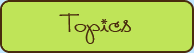
- About (1)
- BBW (11)
- Black Friday (1)
- blog award (6)
- Blogging Hints (2)
- Bloggy Reading (1)
- book reviews (10)
- budget tips (59)
- Budgeting Tips (23)
- Coupon campaign (1)
- coupons (157)
- coupons. freebies (4)
- crafts (2)
- CVS (22)
- cyber monday (1)
- disney movie rewards (15)
- Ebay (6)
- ebooks (1)
- ehow (1)
- email campaign (32)
- famiy life (1)
- free (916)
- free movie screenings (52)
- freebies (918)
- friday favorites (3)
- Friday Follow (7)
- Friday Photo Fun (1)
- game reviews (1)
- garage sales (8)
- Giveaway Round-Up (143)
- giveaways (290)
- Halloween (4)
- Home Depot (1)
- HyVee (4)
- I_Blog conference (1)
- iPod Free Apps (18)
- iTunes (13)
- kmart (4)
- Lowes (1)
- magazines (3)
- Mail Bag (18)
- MckLinky Blog Hop (16)
- Meal Plan Monday (17)
- Menards (13)
- Monday New Week Reminders (26)
- Money Saver Christmas (4)
- my giveaways (2)
- Officemax (2)
- Old Navy (1)
- personal challenge (9)
- recipes (2)
- Redbox (18)
- refunds (3)
- restaurants (58)
- reviews (33)
- sponsored post (1)
- Staples (12)
- Store Deals (194)
- Swagbucks (2)
- Target (10)
- Teen ideas (1)
- thrift tips (1)
- Thursday Thunks (5)
- travel tips (2)
- Walgreens (15)
- Walmart (1)
- What's For Dinner (3)
- Win It Wednesday (2)
- Wordless Wednesday (7)
- zz (7)




























0 comments:
Post a Comment
All commments are moderated. Do not be alarmed if your comment does not appear right away.